- Do you sell items on eBay?
- Do you also have a WordPress website?
- Do you wish you could sell your items on eBay and on your WordPress site?
If you answered ‘yes’ to the above, then these eBay selling tips will show you exactly how to do this.
Why Display Your eBay Items on Your Website?
Ultimately, you want to maximise sales. A great way to do this is through exposure and promotion. It can be difficult to make your products stand out on eBay itself, but you can create your own website that does stand out and ranks well in search results.

Once buyers have found your website, you need to show them what you have for sale and make it easy to buy. You could set up your own e-commerce shop on your site, list all your items there and let visitors buy directly from your site. However, this is a lot of effort: set up time, adding products etc.
It can be challenging to manage stock between your eBay and e-commerce stores. You have to process orders from two different sites, updating the other when an item sells on one, you don’t want to oversell stock or sell the same unique item twice! Updating and syncing prices between eBay and your site is a hassle, overall there is a lot of duplicate effort is required to maintain the two stores.
A better approach is to display your eBay items on your website, displaying their live status, price, images, details and so on. Then simply prompt visitors to purchase and checkout on eBay, a platform they know, trust and probably already have an account on.
As a seller, you then only need to deal with orders from a single source and have a single inventory of items to manage. Once your website is configured to display your live eBay items, you can simply forget about it, knowing it will always be displaying your current eBay items on your site.
How To Display Your eBay Items on Your Website
You can set this up using the WordPress plugin Fast eBay Listings, which is free to use and install from the official WordPress plugin repository.
Fast eBay Listings is an easy-to-use, but powerful application that can display any eBay items on a WordPress site. In this how-to, I’m going to show you how to install it and set it up to display just your eBay items on your site. Afterwards, you’ll wonder how you managed without Fast eBay Listings in your stash of eBay seller tools.
| Good to know: Items displayed by Fast eBay Listings are not hidden by visitors using Adblockers |
Installing the Fast eBay Listings WordPress plugin
The easiest way to install Fast eBay Listings is from the official WordPress plugin repository directly from within your WordPress site’s dashboard.
- Log into your WordPress site’s Dashboard
- Navigate to the Plugins section and ‘Add New’ on the left-hand menu.
- Search for ‘Fast eBay Listings’
- Hit the ‘Install Now’ button on the Fast eBay Listings plugin
- After installed, click ‘Activate’ on the plugin to enable it
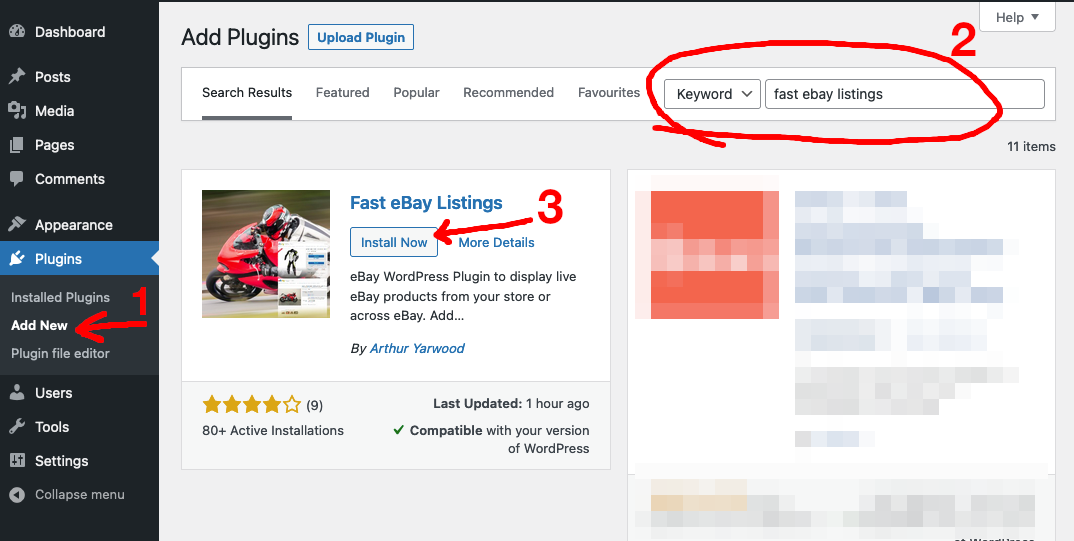
That’s it! Let’s now get the plugin set up.
Setting up Fast eBay Listings for Your eBay Store
Fast eBay Listings provides various Blocks and Shortcodes you can place on your website’s pages. You set these up to pull the items from eBay you wish to display, essentially setting up searches to present just your items of interest. As a minimum, you’ll want to search for items sold by yourself, but you can also search for items in a given eBay category, matching some keywords, in a given price range, condition and more! This allows you to create many pages on your site that show items matching different criteria.
You can set up these searches on each page or post you add a Fast eBay Listing block or shortcode to, or to avoid repetition, you can set up some default search criteria in the plugin settings to be used throughout your site.
Let’s now look at the settings section for the Fast eBay Listings plugin and focus on the key items you’ll want to tweak to get you started.
Set your eBay marketplace
This defines which country’s eBay marketplace to display items from and is the only setting that you must update on the first install. Choose the country you list your items for sale in:
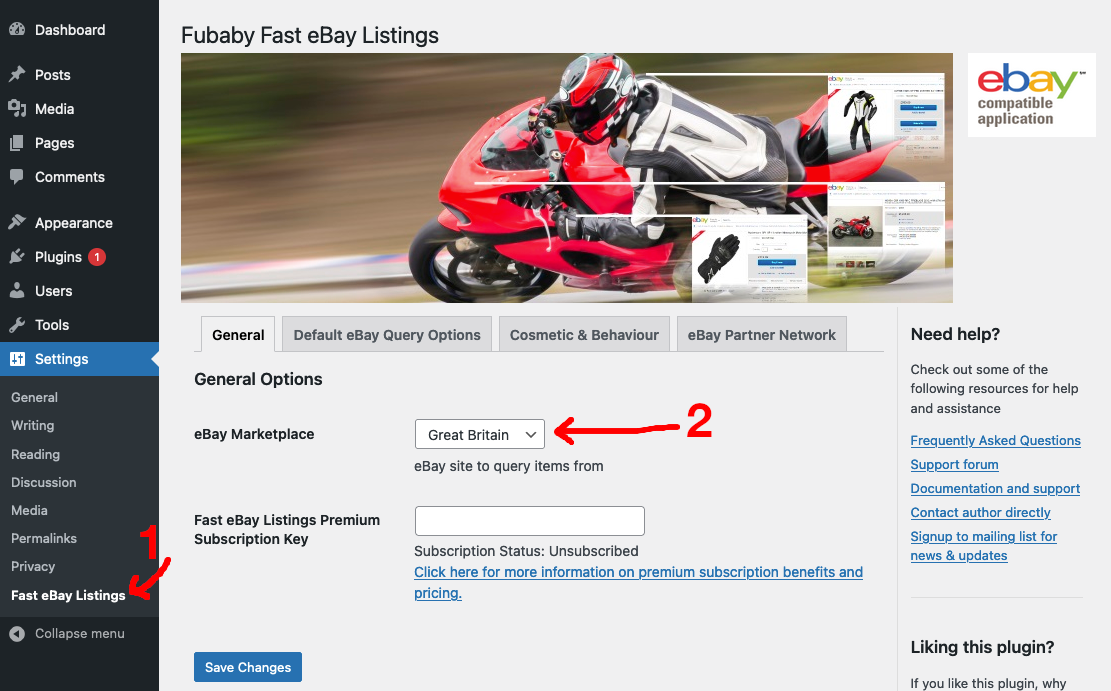
Set your eBay username
Next, enter your eBay account username on the ‘Default eBay Query Options’ tab. This will then be used to search for items sold by your account by default and save you from needing to repeat it later on.
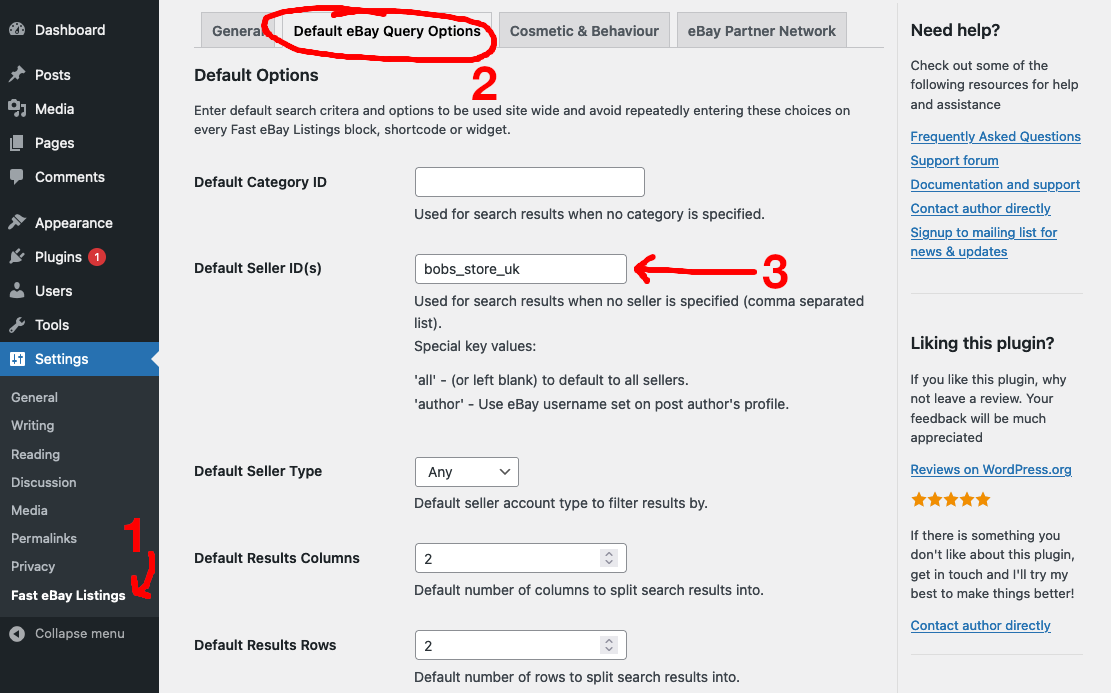
Set your default eBay category
This settings page contains other defaults you can tweak. For example, you can set the default eBay category to retrieve results from:
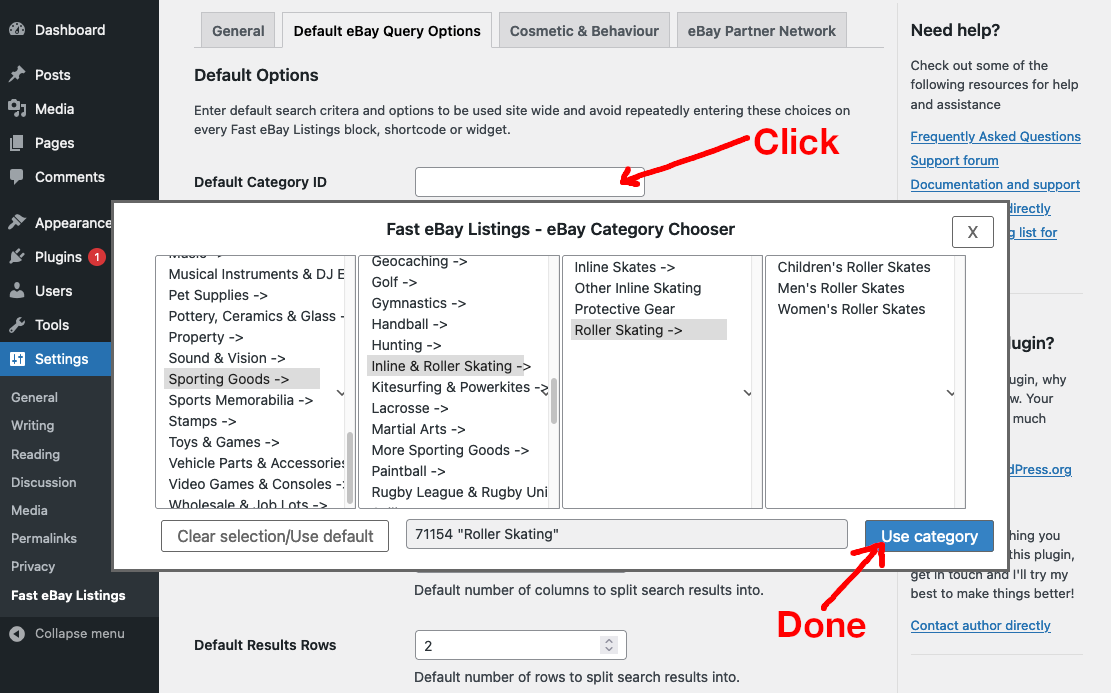
There are many other options you can use to customise how items are displayed on your site, however, these are all optional and the installed defaults are generally fine to get you started.
Display your eBay items on a page
Now we’ll display some of your eBay items on a page using the WordPress Block Editor. Create a fresh page/post (or edit an existing one) on your site, then add the ‘Fast eBay Search’ block:
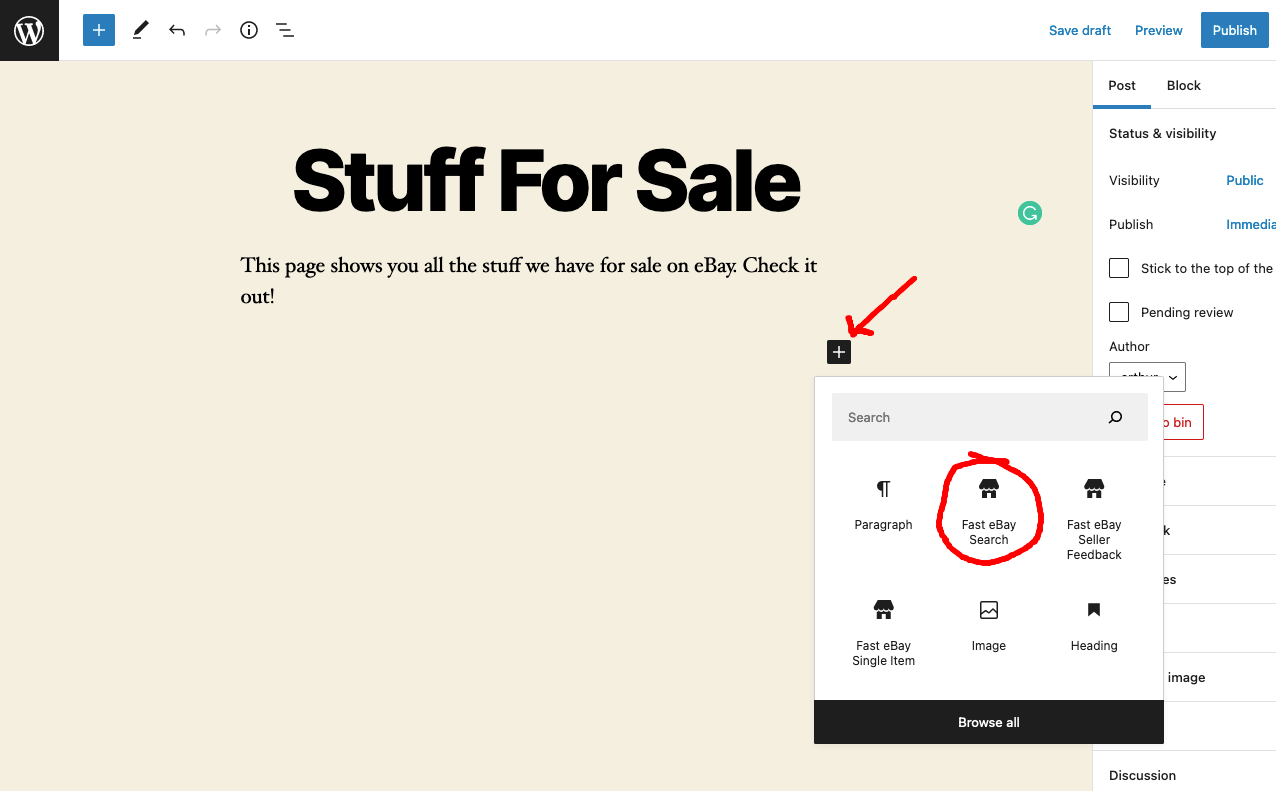
This will add a placeholder on the page where your live eBay items will be displayed. You can edit the title directly and then tweak any settings in the site menu to tailor what items are shown, e.g. a search query to show only items matching a keyword.
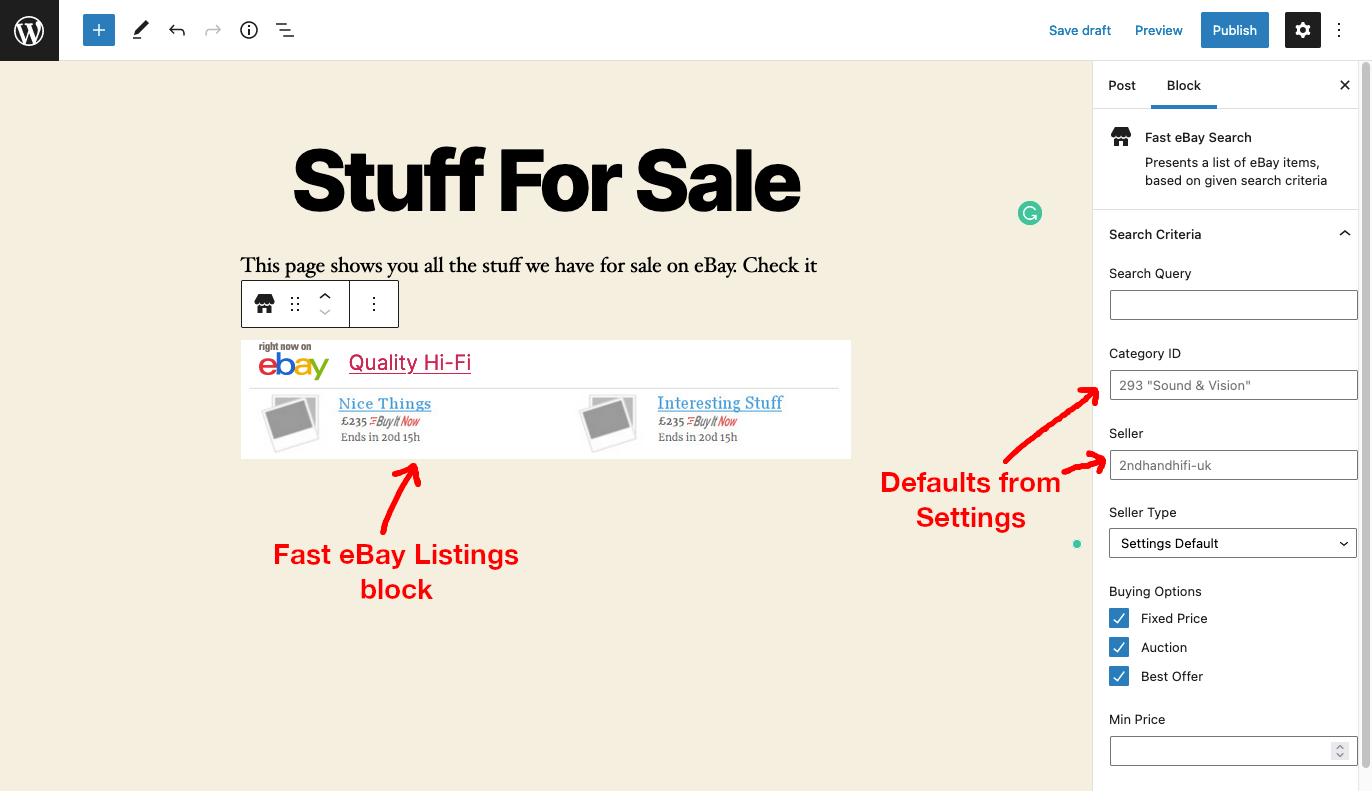
Notice how some are already populated in the grey text – these indicate the default values coming from the settings pages we set earlier. If desired, you can enter a specific value to override these defaults for this particular Block.
Important: you must provide a search query and/or a category ID. If you leave both blank, no items will be shown.
Finally, save your page and view it (or preview) to see the live eBay results:
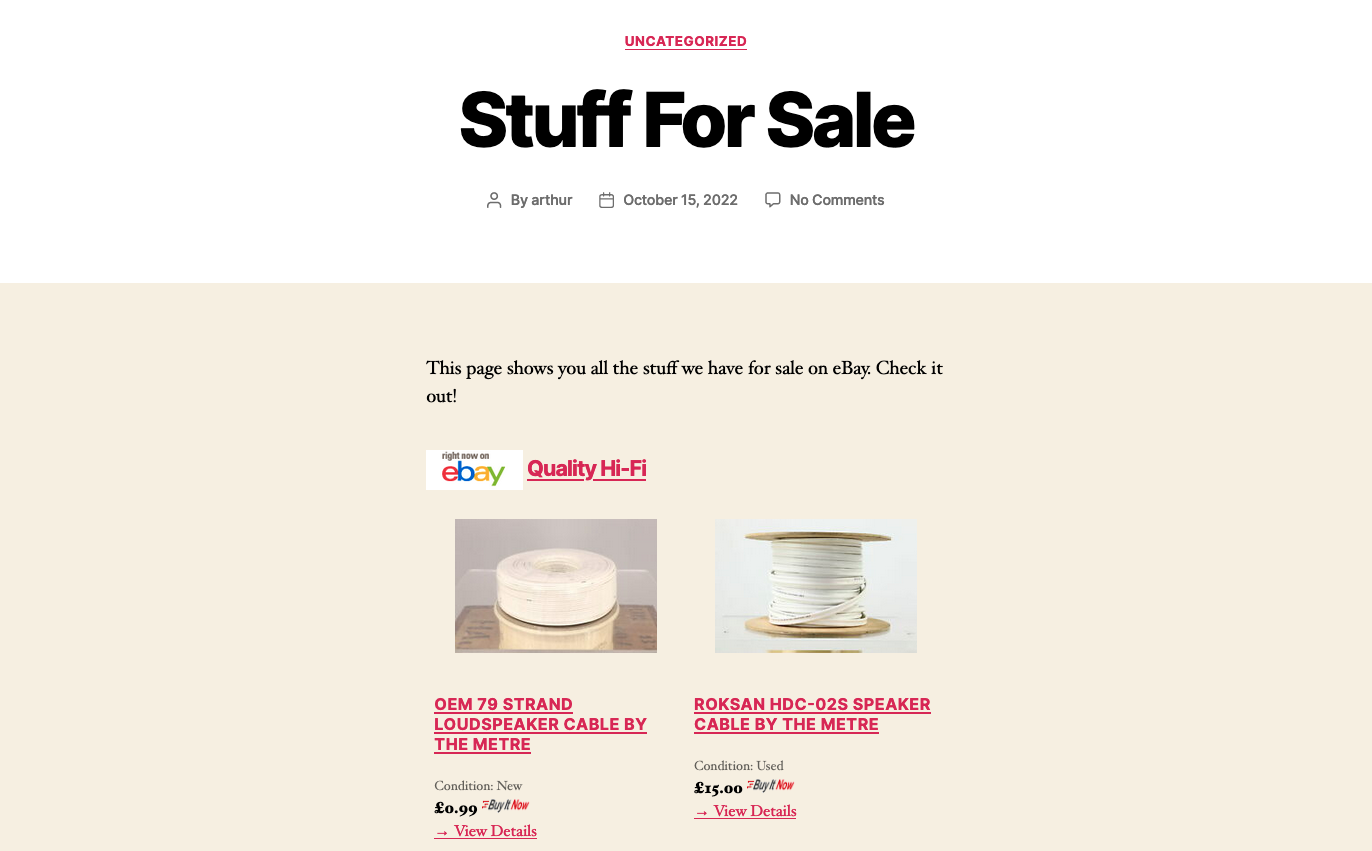
| Good to know: If you prefer the WordPress Classic Editor, Fast eBay Listings provides shortcodes with a similar simple-to-use UI you can use. |
Once set up, this page will always show the latest eBay items you have listed. There is no need to revisit and tweak anything as you sell items or add new inventory to eBay, your latest stock will always be shown on your WordPress site.
You can repeat the above steps to add more Blocks (or Shortcodes) to display eBay items on your other pages and posts, or even on the same page to display different items. Each time with search criteria of your choosing to display just the items you want. You can also add Fast eBay Listings as a widget on your site to present key items in the sidebar or footer of every page of your site. A great way to hook visitors and get them to buy your stuff.
Displaying Your eBay Store Feedback Ratings
As well as displaying your eBay items for sale, Fast eBay Listings can also let you display your eBay feedback rating on your website. This is a great way to show your reputation and your many happy previous buyers.
Just add the ‘Fast eBay Seller Feedback’ block to your page. Again, this will present a placeholder within the page editor and has options you can tweak in the settings sidebar.
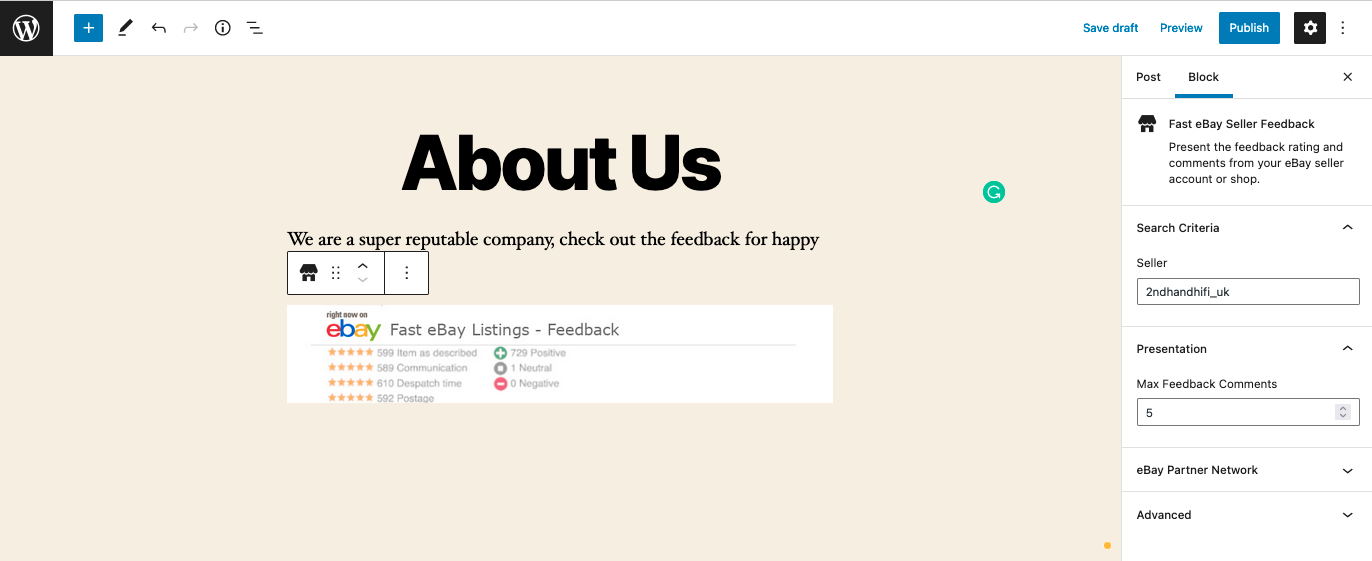
When viewing the page, visitors will be able to see your current feedback rating, some recent feedback comments (you can choose how many in the block settings) and links to your eBay store.
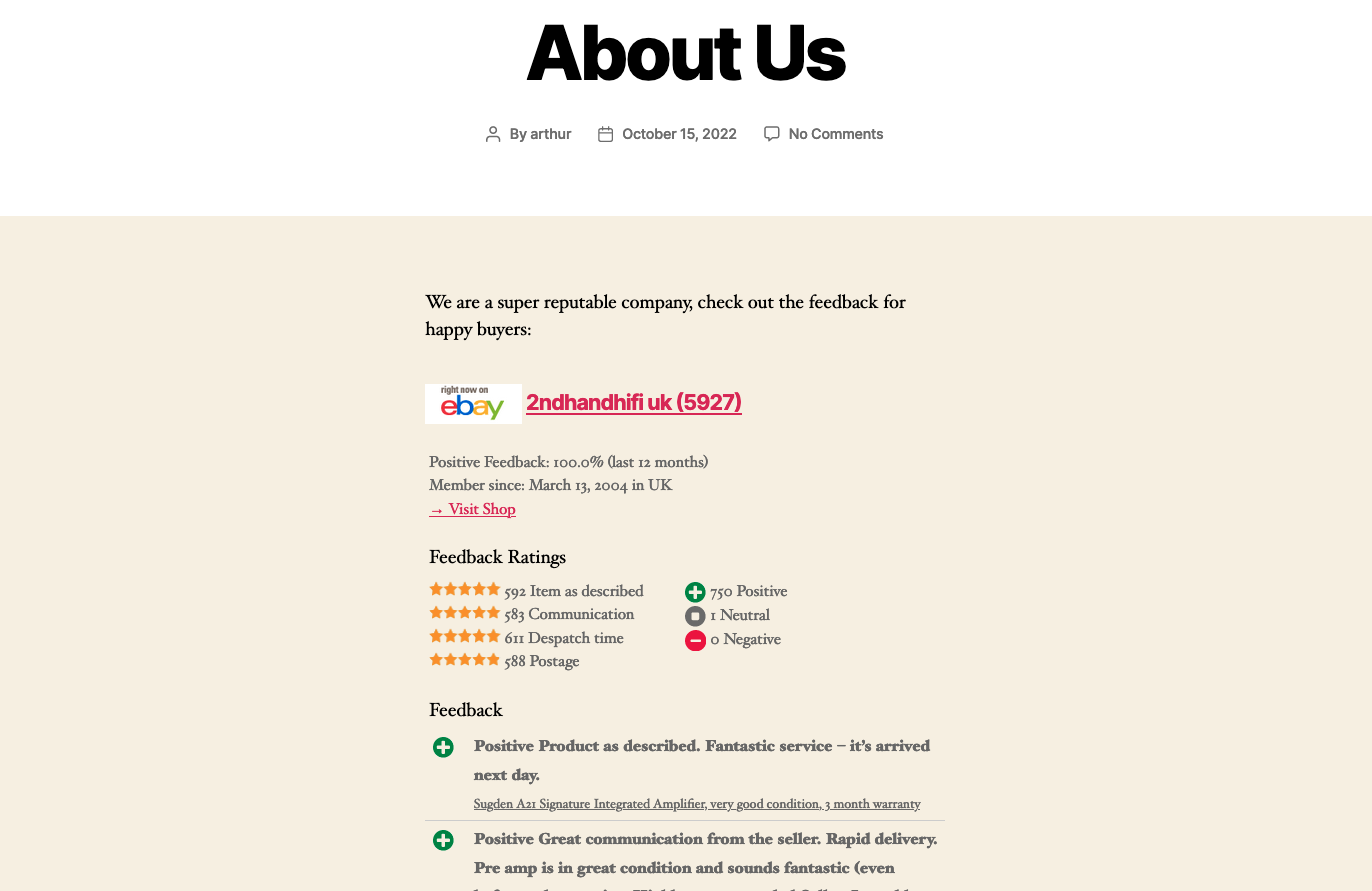
As before, this will pull live data from eBay to always show your latest feedback on your website without any further effort on your part.
Wrapping it up – the eBay Seller Tools you can’t afford not to use
In this guide of eBay selling tips, I have shown you how to install and set up the Fast eBay Listings WordPress plugin to show live, up-to-date eBay items you have for sale on your site. This can really help you use your website to drive sales of your stock with minimal effort and no ongoing maintenance work.
To summarise:
- Don’t duplicate stock and sale management effort by using an e-commerce solution on your site and an eBay store
- Install and setup Fast eBay Listings with a few simple clicks from the official WordPress plugin repository
- Fast eBay Listings is free to use
- Add Blocks (or Shortcodes) to your pages that display eBay items matching your search criteria
- Once set up, your site will always show up-to-date latest items and info from eBay. Set up once and forget about it!
Fast eBay Listings has many further options to customise how your items are presented on your website to give you lots of flexibility.
Go add this WordPress eBay plugin to your collection of eBay seller tools and simplify your online marketing effort now. Find out more on Fast eBay Listings here.
