How do I earn money from eBay referrals with this plugin?
- You need to sign up for the eBay Partner Network.
- Then create yourself a Campaign within your EPN account.
- Enter the 10-digit CampaignId into the ‘Affiliate Campaign Id’ plugin settings field.
- Done!
Note: the free version of this plugin will divert 50% of eBay links generated to earn the developer commission and help maintain and support this plugin’s development. However, a premium subscription option is available if you wish all links to eBay to earn you a commission.
Can the ‘Right now on eBay’ icon be disabled?
Unfortunately, no. eBay guidelines insist that the ‘right now on eBay’ icon is displayed next to any content from eBay on third-party websites and in certified eBay compatible applications. As such, removing this icon will violate eBay terms and conditions and is not an option.
Does Fast eBay Listings display a link to the author’s website under results?
No!
Fast eBay Listings does not add any external links on your website back to the author’s site. This clutters up your website, hurts your search engine ranking and is against WordPress plugin guidelines!
Only links to eBay items you want on your website are presented and these are all tagged as ‘nofollow’ to avoid any negative SEO impact. You can optionally choose if eBay links should open in a new tab/window.
What types of slideshows are supported?
Fast eBay Listings currently supports three types of slideshows; manual, auto and a ‘load more’ button.
Manual: Will present slides which visitors can manually step through using buttons beneath.
Auto: Will present a slideshow that automatically steps through the slides, fading between each every 10 seconds.
‘Load more’ button: Will present a button for visitors to load the next slide/page of results beneath the rest.
All slideshows can be configured with as many slides as desired, limited only by the number of items returned from eBay.
Each slide can be configured with as many rows and columns as desired to produce a grid of items per slide.
How do exclude keywords from my eBay search query?
The search query field uses standard eBay syntax, so you can prefix a keyword with the minus sign to exclude it. For example:
Sony TV -CRT
Will search for all listings with the words ‘sony’ and ‘tv’, but exclude those with the word ‘crt’.
How do I search for eBay listings with word-A or word-B in the title?
Use the parenthesis eBay search syntax. For example:
Yamaha (motorcycle, motorbike)
Will search for all eBay listings with the word ‘Yamaha’ and ‘motorcycle’ or ‘motorbike’ in the title.
How do I show eBay items being sold by different WordPress users?
Fast eBay Listings has added a new metadata entry to each WordPress user’s profile page, where they can enter their own eBay username.
The search shortcode and widgets that can filter results by an eBay seller, also accept a special keyword ‘author’, which will trigger the plugin to look up the current post or page’s author and retrieve the above eBay username from their profile. This will then be used to filter the eBay search results.
If the WordPress user has no eBay username set, then the plugin will fall back to the default seller as configured in the plugin settings.
My website just shows ‘Fast eBay Listings: Bad Arguments’, how do I fix this?
‘Bad arguments’ means the search criteria you filled in are bad and need some tweaking. The most common issue is trying to search for all items from a seller (perhaps you) and not specifying a search query or category.
eBay recently changed their API and made it mandatory that either a search query or category is specified. You can no longer search for all items from a seller without filling in at least one of these fields.
To fix: add a category to your search. You could set a default category to use in the plugin settings, rather than manually update every shortcode, widget or block.
How do I customise the colours etc of listings?
Within the settings, you choose to inherit your WordPress theme’s colour scheme (default), black text on a white background, or white text on a black background style.
Alternatively, you can override the CSS styles manually. Please get in touch regarding the visual customization you would like for future releases.
How do I customise the fields displayed on listings?
Within the Fast eBay Listings Settings, under the ‘Cosmetic & Behaviour’ section, you can independently choose what fields to display for in page/post search results, widget search results and single items.
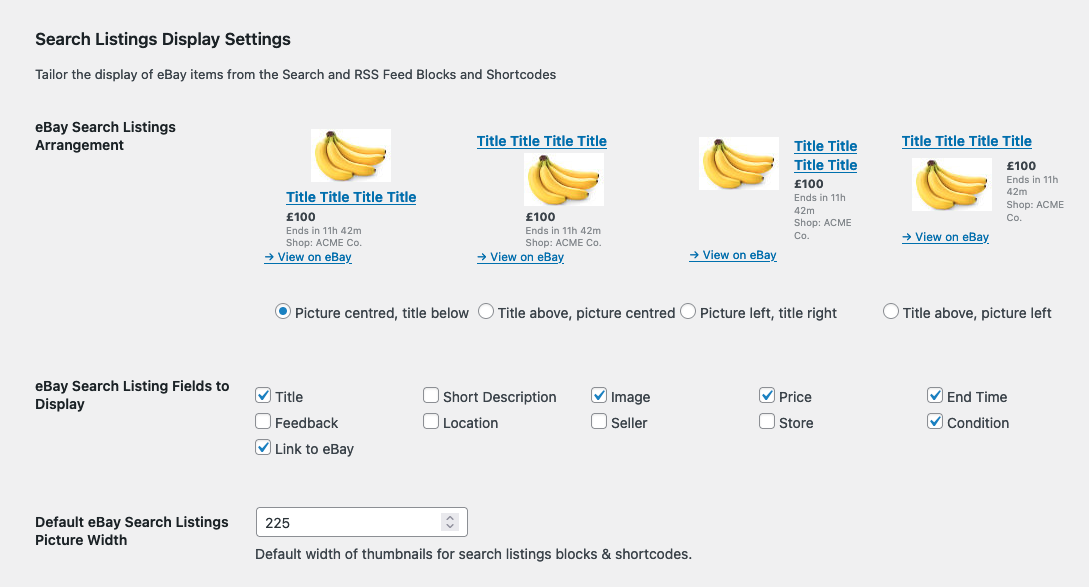
I use WP Rocket (or other CSS Minify/Optimisation) plugins, why are my eBay results not laid out in a grid?
Plugins like WP Rocket have features to remove unused CSS styles, however, these can incorrectly remove CSS used by Fast eBay Listings when deferred loading of eBay results is employed. WP Rocket will not correctly identify styles that will be used later after page load and thus removes them, which causes results to not be formatted or laid into grids correctly.
The solution is to configure WP Rocket to leave Fast eBay Listings styles alone and not remove them all. You can do this by adding the line: .fu_ebay(.*) into the WP Rocket CSS Safelist setting:
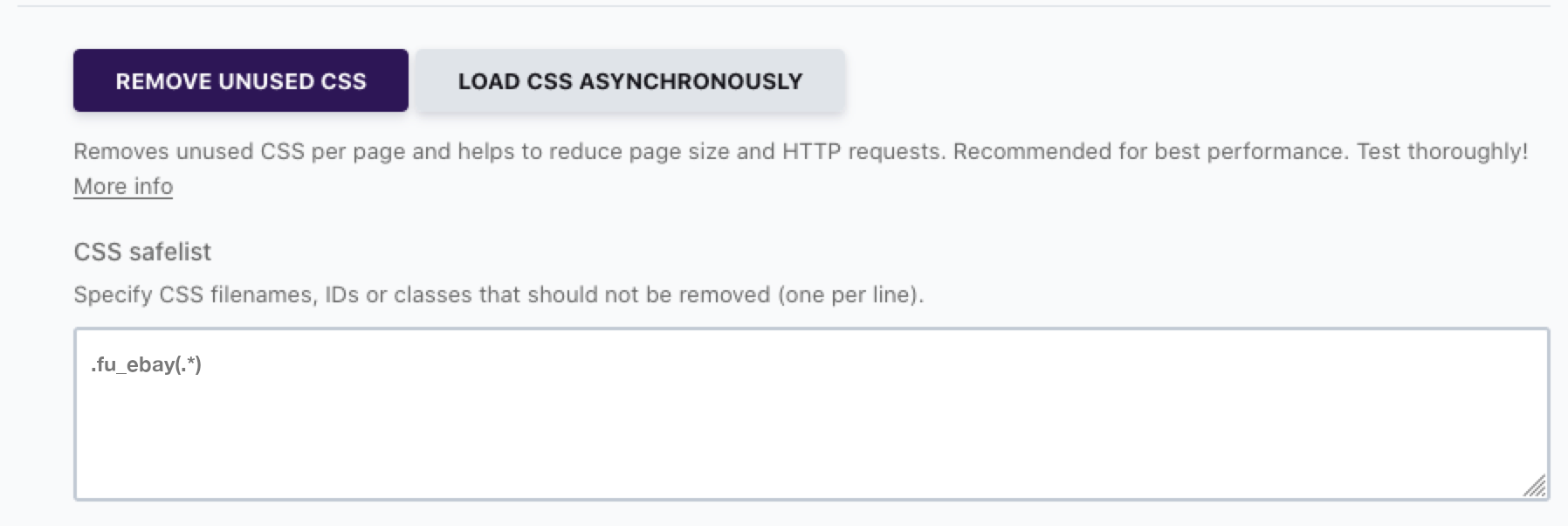 More info can be found in the WP Rocket docs here.
More info can be found in the WP Rocket docs here.
When I enter a single item ID, I get a ‘No items found’ message only, what’s wrong?
This can happen if the item ID is not a valid eBay item, so first of all check that. Secondly, if the item has variations, e.g. size, colour, etc, you also need to tick the box to say the item has sub-options.
eBay items with variations and sub-options require a different API call to load. So, by ticking this option you can ensure Fast eBay Listings uses the correct API call.
I just get a ‘Loading’ message and nothing else, what’s wrong?
This typically happens when the deferred loading of results (which is enabled by default) fails due to a Javascript error. Causes can be:
- Page caching or optimisation plugins that have removed or corrupted the Fast eBay Listings Javascript. Try disabling or tweaking settings on such plugins to resolve matters, particularly settings related to Javascript optimisation. Known incompatibilities:
- Page Optimize plugin, disable Javascript ‘Concatenate Scripts’ option.
- Themeforest ThemeREX, do not select ‘Move Javascripts to the footer’.
- Errors in other Javascript on your site that prevent later Javascript from executing. To resolve, fix or disable plugins with the offending Javascript.
You can try disabling ‘deferred loading’ in the settings to avoid needing Javascript to load results. But this may slow page load times, and Javascript will still be required for other features, e.g. slideshows.
What happened to eBay RSS Feed support?
In 2020, eBay made the decision to decommission its RSS feed tools and move to a more modern API technology. As such, eBay RSS feeds can no longer be used.
There are 3rd party services like RSSGround.com that can be used to generate an RSS Feed for use with Fast eBay Listings. However, it is recommended you switch to the eBay Search block/shortcode/widget, which offers greater functionality, does not require a 3rd party service and is faster.
RSS Feed support in Fast eBay Listings is only provided to facilitate a migration route for users with existing RSSGround feeds.
In the Firefox browser, no images are shown, only text, what’s wrong?
This is caused by the Firefox ‘Enhanced Tracking Protection’ feature, particularly when used in Strict mode (e.g. for Private browsing). In strict ‘Enhanced Tracking Protection’ mode, Firefox incorrectly identifies image filenames from eBay as tracking IDs and thus blocks their loading.
To resolve select the Standard ‘Enhanced Tracking Protection’ mode in Firefox, or just disable it entirely. You can also report this incorrect identification problem to the Firefox developers so they can improve this feature.
More information on the Firefox ‘Enhance Tracking Protection’ feature and how to change its usage.